Created: July 1, 2023
Updated: November 20, 2024
Updated for version: 0.9.1
What is Cydrea Music?
Simply put, Cydrea Music is a tool that composes music for you. It can do it without any input from you, or alternatively you can give some input to help Cydrea Music generate something closer to what you want. Of course, the output probably won't be perfect or aligned with your personal taste. In that case, Cydrea Music offers you some music editing tools that will let you tweak the song to make it better or closer to what you were imagining.
The workspace
The Cydrea Music App is divided into several areas. Each area of the App is contained on a page. You can see the available pages at the top of the window.

The Home page is where you start every session. It shows you what's new, and where you can check your own information and work.
The Community page lets you access the Cydrea Music Community, where you can share your discoveries and creations, and find the best songs shared by other members.
The Songs page is your source for music. You have access to the Cydrea Catalog, and other creation options like custom songs, but also favorite songs marked by you or the community.
The Project page lets you manage your work. You can group your songs and save your work.
The Structure page lets you edit the structure of the current song. It's a simple and high-level way of modifying your song.
The Fragments page lets you play and edit song fragments, create variations and edit notes.
The Library page lists the application's assets in use, and lets you register your own soundfont files so that you can use their intruments in your songs.
The current song
At the bottom of the Cydrea Music window you always have the Controller. With the controller you can play, pause, and jump into any point of the current song.

Cydrea Music will only work on one song at a time. That song is called the current song. The current song is displayed at the bottom of the window, on the Controller. You can hear the current song while working on other parts of the App. If you do something that changes the song, the Controller stops the play.
Starting with a song
In the Songs page, you can explore Cydrea Music's catalog:
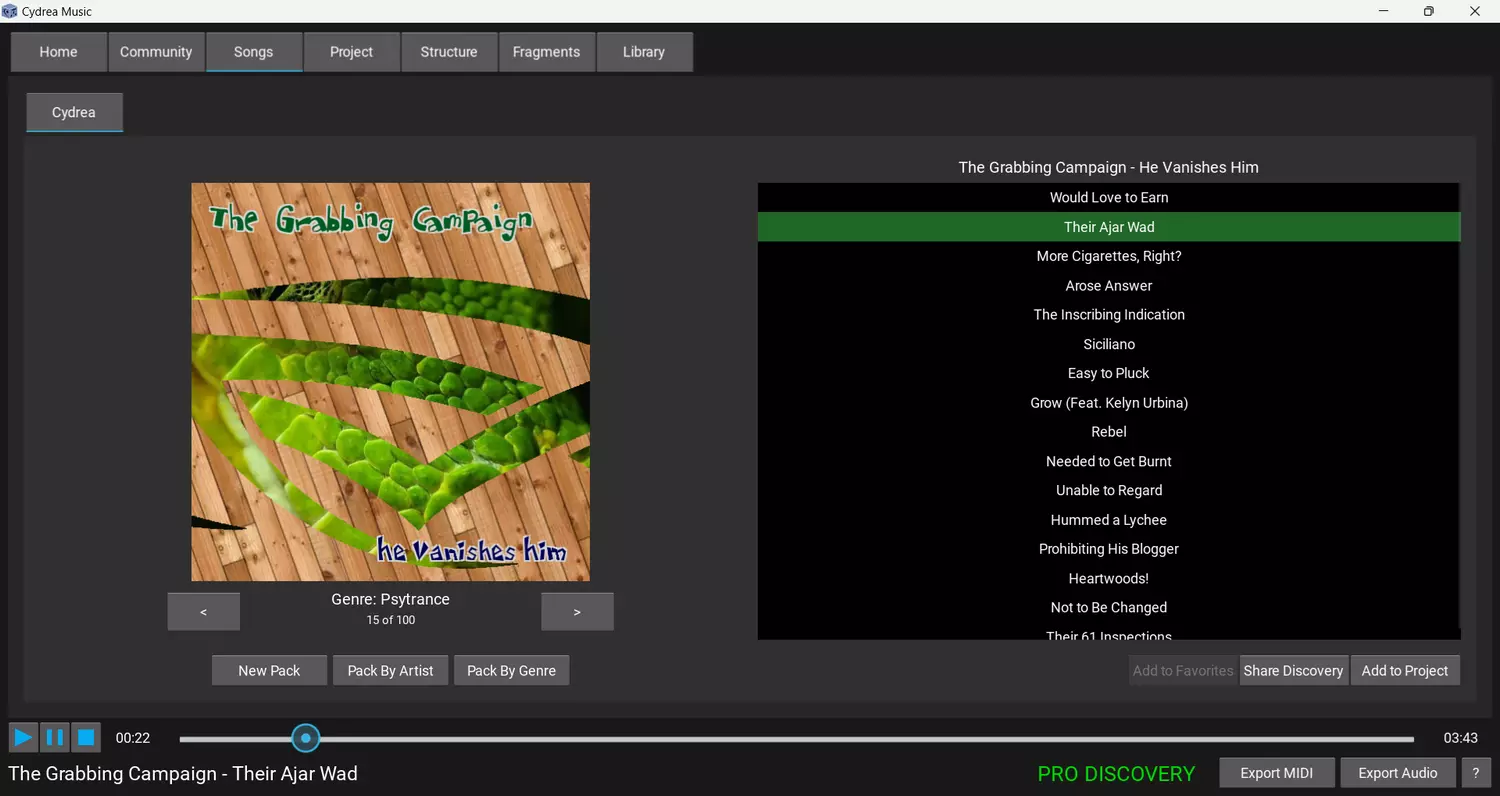
The way you can browse the catalog depends on the license tier you own. On the Rookie (free) tier, you'll have access to a billion albums. That's already a lot! On the Pro tier, you have unlimited access to the catalog's 60 quadrillion songs (that's 60.000.000.000.000.000 songs!).
After picking a song in the Cydrea Catalog, you can hear it by pressing the play button on the Controller at the bottom of the window. You can skip parts of the song by moving the slider's ball.
Working on your project
If you are modifying songs, you should save your project. You can access your project in the Project page. Cydrea Music automatically adds any song you modify to the current project.
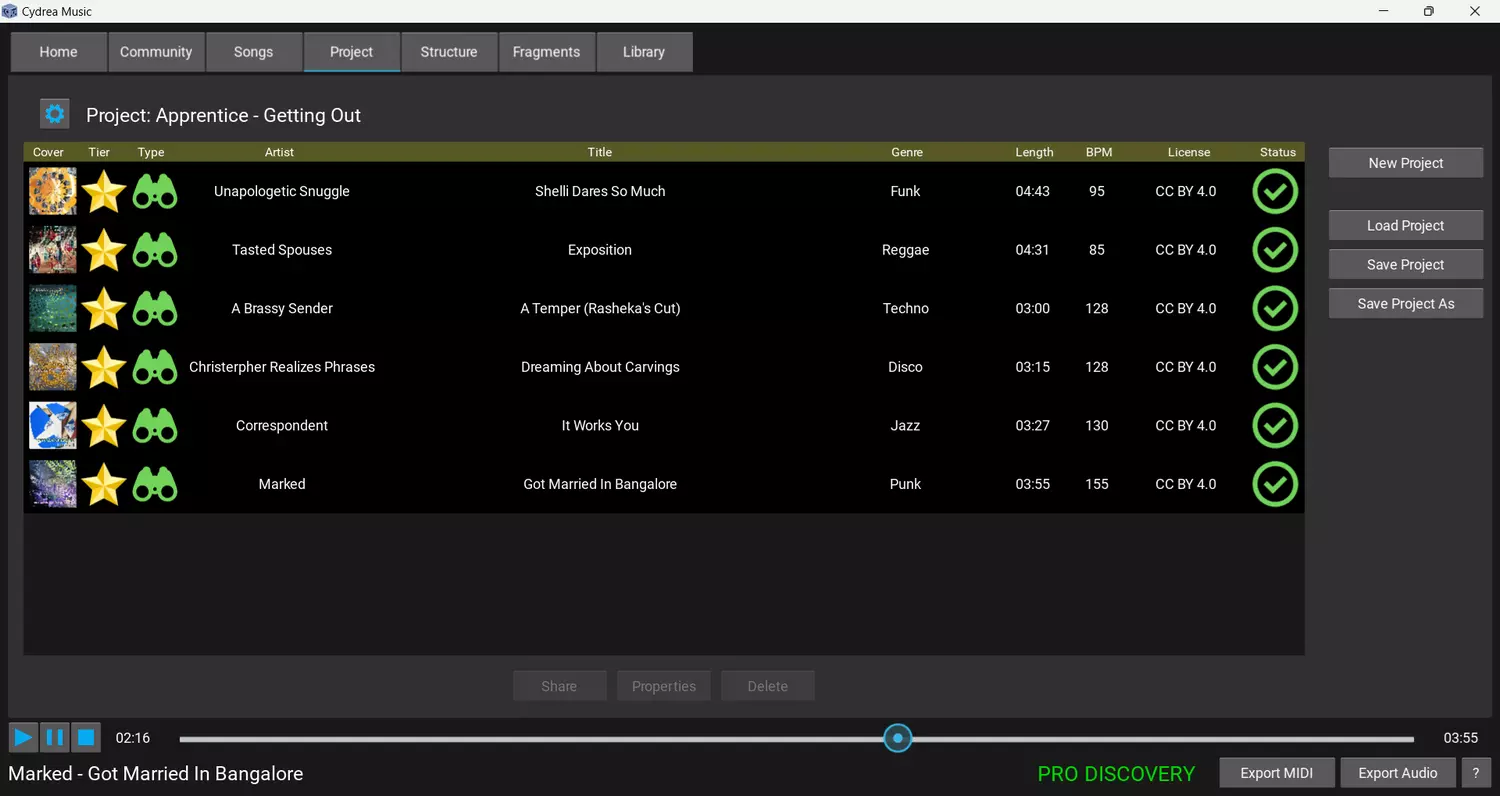
If you save your songs as audio or MIDI, you cannot change them later, but if you save them as part of a project, you can later open the project and be able to modify the songs. You can then export them again.
Modifying a song
It's usual to modify a song from the Cydrea Music Catalog because it's probably missing some detail, or there's some parts that you want to be better. For that, Cydrea Music offers you a set of easy-to-use tools that help you modify a song in just a few clicks.
A song can be modified at several levels: At the structure level, at the fragment level, and at the note level. If you are running the Rookie (free) tier, you can still edit and share any song. However, you will be only allowed to export an unmodified song to audio. To export any song to audio and MIDI, you will need the Pro tier.
What makes up a Cydrea song?
The following concepts make up a song in Cydrea Music: Parts, Sections, Tracks, Instruments, Fragments, Models, and Variations.
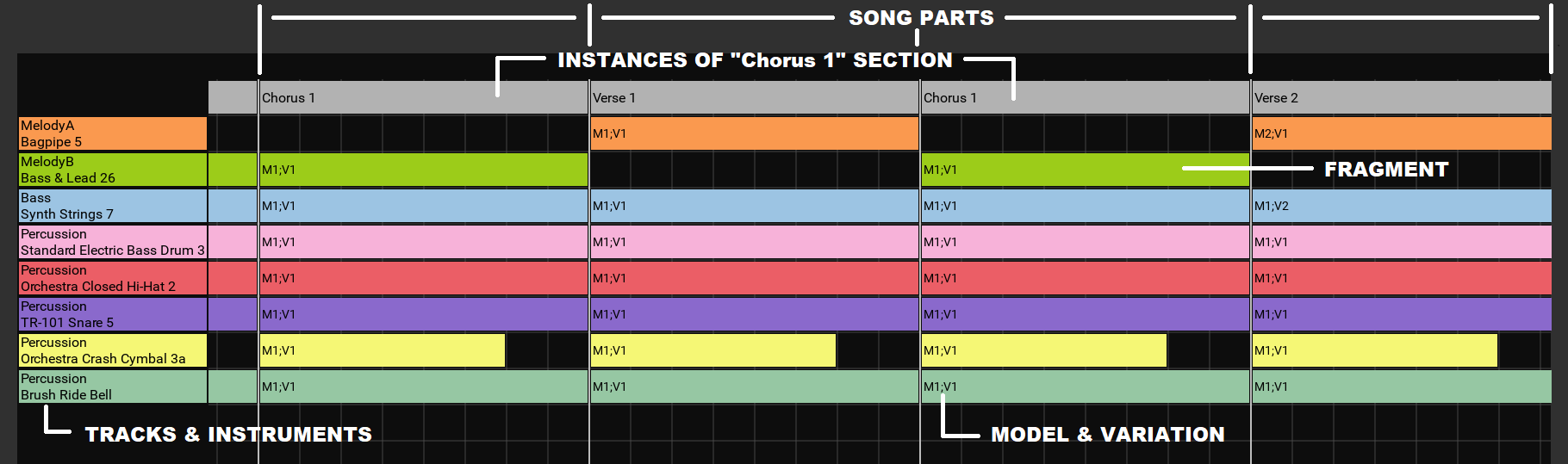
At a higher level, a song in Cydrea Music is made of a sequence of song Parts. These Parts are instances of song Sections. A song Section groups fragments from one or more tracks (instruments) in a well defined interval, usually in 4, 8 or 16 measures. Sections are identified by labels like, for instance, "Intro", "Verse 1" or "Chorus".
Tracks define instruments and have associated Fragments. Those Fragments will only play in that Track.
At a lower level, Fragments are groups of notes. They are the true building blocks of a song. Different Fragments are identified as Models (1, 2,...). Then, any Model can be further modified. These modifications are called Variations. Any Fragment used in the song is always identified by its Track, Model and Variation.
Changing song structure
The structure editor lets you rearrange your song. You can create, move, duplicate and remove song Parts. In each Part, you can add or remove Fragments. You need to own at least the Silver tier to modify the structure of a song.
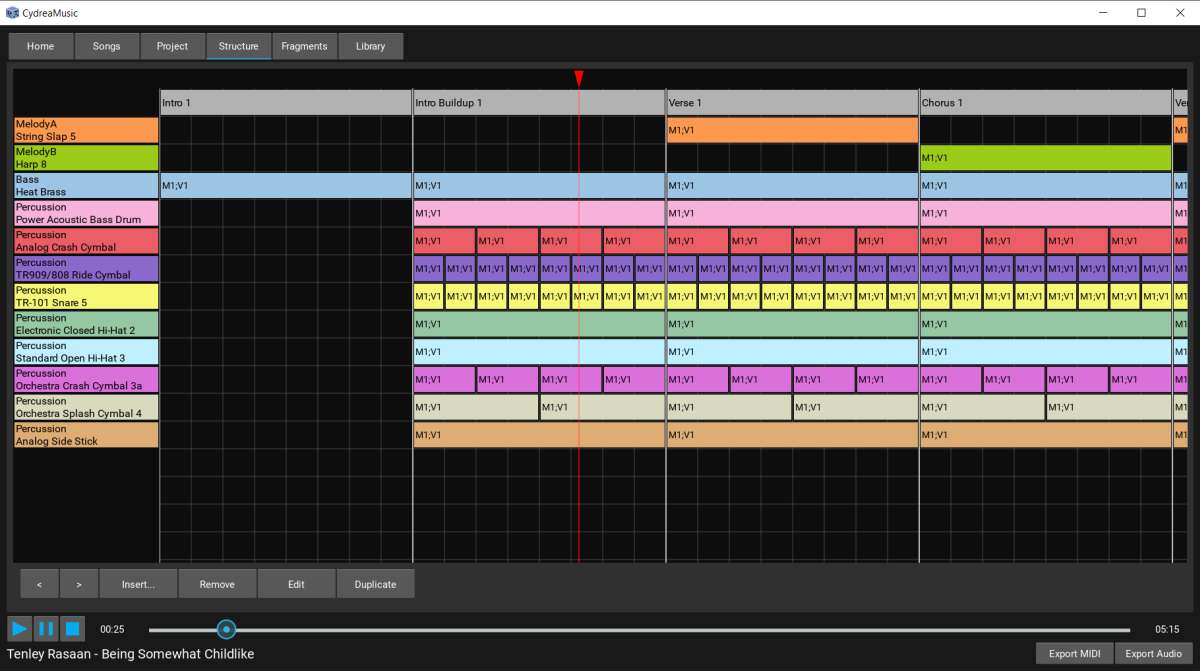
Because song Parts are just instances (copies) of song Sections, any modification you make to a Part is reflected in all the other Parts that instantiate the same Section.
Changing instruments and tracks
A song can have up to 16 tracks, and each track has a name, several editable parameters, and an associated instrument.
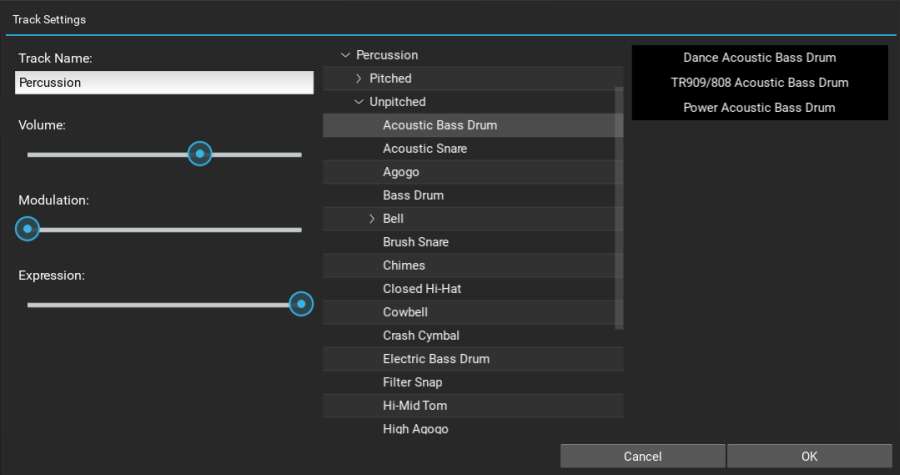
By double-clicking on the track's header, you can edit the track's name, volume, modulation and expression. In addition, you can change the instrument that plays the notes on that track. Cydrea Music has a large collection of instruments you can use. The higher the tier, the larger the collection. All instruments are categorized and easy to find.
Editing song fragments
A Fragment is a group of notes that play in a specific track. Cydrea Music's AI composes all fragments for you. You can view, play and edit any Fragment from your song in the Fragments page:
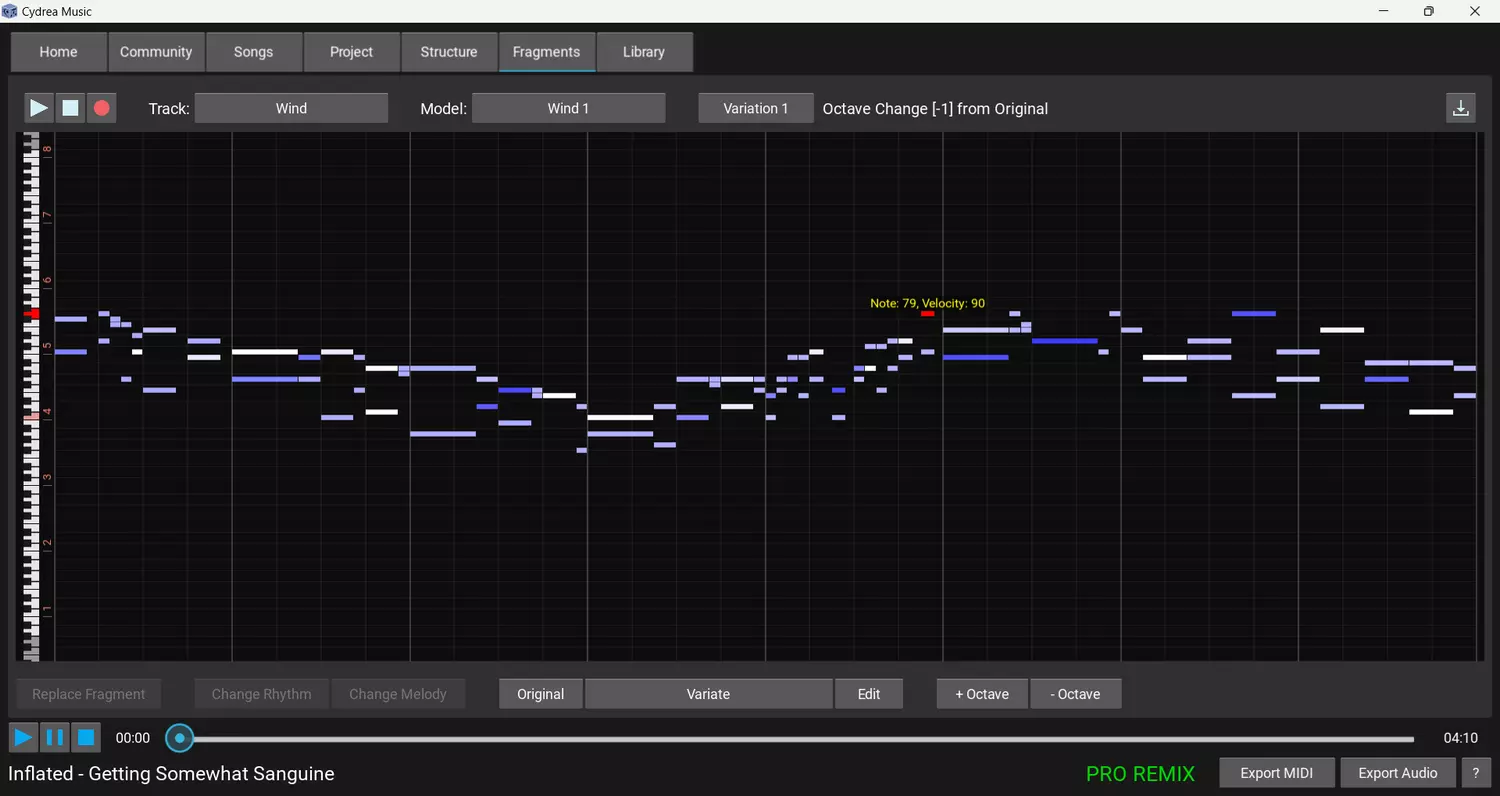
Measures and notes are displayed for the selected Fragment. Note velocities are color-coded: The darker the note is, the lower its velocity is. Click a note to check its velocity.
You can modify the whole Fragment you are editing by applying a different rhythm or a different melody. You can also request a completely new fragment. You can only do that on the original fragment. To switch to the original fragment, select "Original" on the variation selection button in the top button row.

To edit a fragment, choose a track, a model and a variation from the drop-down buttons, but you can also double-click on a Fragment in the Structure page.
Fragment variations
With Variations you have a powerful tool at your disposal. With it, you can create similar fragments for different parts of your song. From the same base Fragment, you can easily create a volume build-up or decrease, double or triple voice, random note offset, and other effects.
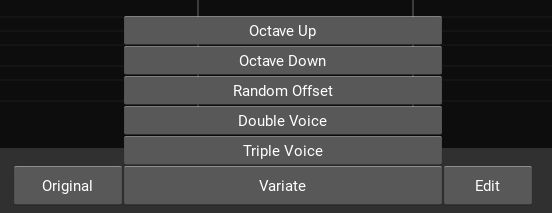
Each Variation operation has a set of variables you can tweak to get the best results. Through Variations you can make songs more interesting, more detailed, and more human.
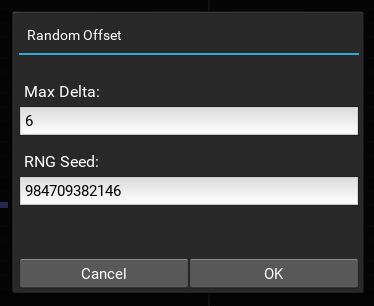
Exporting the song
Do you like what you're hearing? Great! Now export that song. You have two formats to export your song: MIDI and audio. If you want to continue working on the song in another software, like a DAW (Digital Audio Workstation), or if you are going to use it in a game with a sound engine, or in a software project, save as MIDI. You can only export as MIDI if you own the Pro tier.
If you're happy with the end result and just want to use it in your YouTube video, a game you're developing, or just to add to your collection, save as audio.
Also, if you changed the song yourself, you should save a Cydrea project so that you can later return to your editing session if you want to. If the song was taken from the Cydrea Catalog without any modification, you just need to mark it as Favorite. You can recover it at any time.